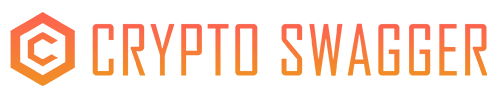BullX is the fastest advanced DEX trading system that is currently deployed on 6 different chains (Solana, Base, Ethereum, Blast L2, Binance Chain, Arbitrum). They are one of the most powerful trading bots for trading meme coins and may have a potential airdrop! Here is our BullX tutorial for memecoin trading!
For a guide on how to get the BullX token airdrop, check out our BullX token airdrop guide.
Check out our BullX tutorial!
What is BullX?
BullX is a cutting-edge trading platform that revolutionizes memecoin trading on the Solana network. It offers a range of advanced features designed to cater to both novice and experienced traders. Here are some of BullX’s main features:
Multi-Chain Support: BullX supports various EVM chains, including Solana, Ethereum, BNB Smart Chain, and Arbitrum.
Advanced Charts and Stats: The platform provides live market data, interactive charts, and comprehensive analytics to help traders make informed decisions.
Limit Buy/Sell Across All Chains: Users can set custom trading strategies with ease.
Telegram-Web Interface: BullX integrates seamlessly with Telegram, allowing users to manage trades, monitor updates, and receive alerts in real-time.
Fast Indexing: The platform processes blockchain data at lightning speed, ensuring real-time trading updates.
Realtime Security Audit: BullX offers advanced security features, including AES-256 encryption and private key management.
Multi-Wallet Management: Users can manage and trade across multiple wallets without constant logins.
Pump Vision: This feature helps users track pump tokens and trends, staying ahead of Moonshot opportunities.
BullX tutorial: How to trade memecoins on BullX?
Here is a tutorial on how to trade on BullX.
Connect Telegram account
Go to https://bullx.io/ and connect your Telegram account. You will need to do this step as BullX integrates with your Telegram account.
Enable two-factor authentication (2FA)
Enable 2FA and back up your private keys. It is suggested to store your private keys in a safe location offline in case your computer is hacked. Never share your private keys with anyone and note that customer service will never ask you for your private keys. Also, ensure that your Telegram account is secure, as your BullX wallet information is generated and stored there.
Fund your BullX trading wallet
To fund your BullX trading wallet, go to the Wallet Manager in your BullX account. Then, click “Add Funds” and follow the instructions to deposit cryptocurrency from an external wallet or exchange. You will find your funds in the “Wallet Manager” page.
Select a token
Go to the “Explore” feature (i.e the compass button on the left bar). There, you can organise tokens based on features such as Trending, Gainers, Losers or Recents. You can also choose the timeframe by clicking on the time buttons on the right hand side. By doing this, you can for example find the tokens with the most gains in the last 1 hour. You can also choose a token to trade by searching its name or pasting its contract address on BullX.
Buy token
Click on the token you wish to trade, then make sure you are on the “Buy” tab. Select the amount you want to buy in and click “Buy”. To adjust your buy settings, click on the amount of gas being charged and you can select options such as Buy Priority Fee, Buy Slippage Limit, Buy MEV Protection and Buy Bribe. The first and last of these options are the ones you would most likely adjust, especially when the network is congested, and you want your transaction to be processed faster.
Check progress
After confirming to buy the token you can check the transaction progress by looking at “Orders” and checking its progress. Once the transaction has completed you will see a tick mark next to the order.
Check Market Trades information
On the “Market Trades” section at the bottom of the screen you can see all of the recent trades for that token. A star emoji next to the user under the “Maker” column shows that it is a new wallet or user doing this trade. Whilst the animal icons also show much these users have traded. The largest trades are shown by a whale icon, followed by dolphin, fish and shrimp.
Check Holders
Click on the “Holders” tab to see what percentage of holdings is being held by how many people. For instance, it will indicate the total percentage of tokens held by the top 10, 50 or other holders. This is valuable information particularly for new tokens.
Check Top Traders
Click on the “Top Traders” tab to see which users have made the most money on a specific token.
Check trade statistics
Click “Stats” on the right hand side to see the percentage of trades that have happened in the past 5 minutes, 1 hour, 6 hours or 24 hours.
Check Security Audit information
Click the “Checks” tab on the right hand side to see basic security information. For example, who has done the Security Audit for a token, if the Owner Address has been renounced, the percentage of tokens belonging to the token owner. You can also see if the token contract is open-sourced. A closed-source token contract could potentially be a red flag as traders are not able to see the token contract and potentially identify any security issues.
Check life position
Click “My Position” on the right hand side. This section will tell you your holdings of a specific token and the Unrealised PnL. The Unrealised PnL means how much you would gain/lose if you sold this token immediately.
Set Limit Orders
To set a Limit Order, click “Limit” on the top right hand side. Set when the limit order should be processed on the graph, and then the amount of tokens to buy on the “Buy” section. Once you have confirmed to buy the token, the transaction will execute when the token reaches the price you had specified. Note you can also cancel your order before it is executed if you change your mind.